
How to Connect TV Box to Your TV?and FAQs about troubleshooting
Connecting your TV box to your TV is a simple process. Here’s a step-by-step guide to help you get started:
How to Connect Your TV Box to Your TV
1. Unbox the TV Box:
- Remove the TV box and all its accessories from the packaging.
2. Gather Necessary Cables and Accessories:
- You will need the HDMI cable (usually provided with the TV box) and the power adapter.
3. Connect the HDMI Cable:
- Plug one end of the HDMI cable into the HDMI port on the back of the TV box.
- Plug the other end of the HDMI cable into an available HDMI port on your TV.
4. Connect the Power Adapter:
- Plug the power adapter into the power port on the TV box.
- Plug the other end of the power adapter into an electrical outlet.
5. Turn On the TV and Select the Correct Input:
- Turn on your TV using the TV remote.
- Use the TV remote to select the HDMI input you connected the TV box to (e.g., HDMI 1, HDMI 2).
6. Power Up the TV Box:
- Turn on the TV box using the remote control that came with it or by pressing the power button on the TV box itself.
7.Initial Setup:
- Follow the on-screen instructions to complete the initial setup. This typically includes selecting your language, connecting to WiFi, and logging into your Google account if using an Android TV box.
FAQs and Troubleshooting
- No Signal on TV:
Solution: Ensure the HDMI cable is securely connected to both the TV and the TV box. Confirm that your TV is set to the correct HDMI input. Try a different HDMI port on your TV or a different HDMI cable if available.
- Poor Picture Quality:
Solution: Check the HDMI cable for any damage and make sure it is properly connected. Adjust the display settings on the TV box to match your TV’s resolution. Ensure your TV is set to the correct picture mode.
- No Sound:
Solution: Ensure the volume on both the TV and the TV box is turned up. Check the audio settings on the TV box and TV. Make sure the HDMI cable is properly connected. Try a different HDMI port or cable if available.
- Remote Control Not Working:
Solution: Make sure the remote has fresh batteries and is pointed towards the TV box. Some remotes may need to be paired with the TV box; refer to the user manual for pairing instructions. Ensure there are no obstructions between the remote and the TV box.
- WiFi Connection Issues:
Solution: Ensure your WiFi network is functioning properly. Restart your router and the TV box. Move the TV box closer to the router to get a better signal. Check if other devices can connect to the WiFi network.
- Apps Not Working or Crashing:
Solution: Ensure the TV box software is up to date. Clear the cache of the problematic app or reinstall it. Make sure you have enough storage space available on the TV box.
- TV Box Freezing or Lagging:
Solution: Restart the TV box to clear any temporary issues. Ensure the TV box is not overheating; make sure it has proper ventilation. Check for software updates and install them if available.
- Bluetooth Devices Not Connecting:
Solution: Ensure the Bluetooth device is in pairing mode. Check the TV box’s Bluetooth settings to see if the device is recognized. Restart both the TV box and the Bluetooth device.
By following these steps and troubleshooting tips, you should be able to connect your TV box to your TV and resolve common issues. Enjoy your enhanced viewing experience!


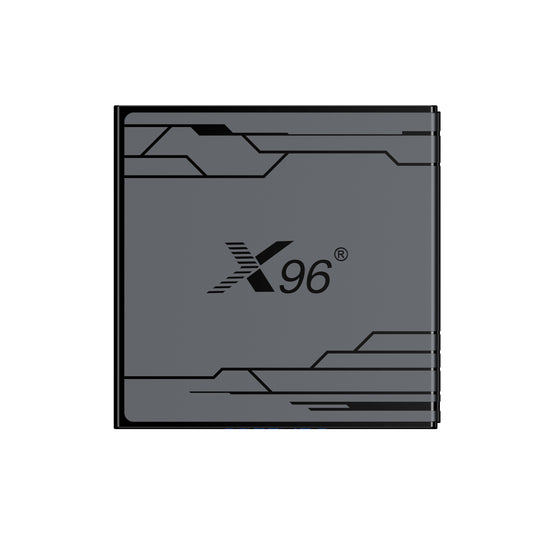



1 comment
I have bought X98K TV box and cannot sign in to Google account