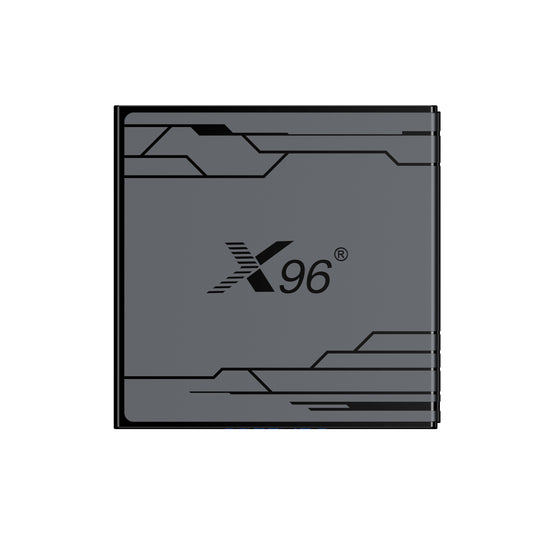How to use PhoenixSuit to TV Box Flash Firmware
These are instructions on how to flash or install .img firmware (ROM)using the Phoenix Suit Tool on devices powered by Allwinner Chipset.
Caution: Flashing or installing firmware (ROM) using the PhoenixSuit will wipe the data from the device.Therefore, we recommend you take a backup of your data before using the tool.
Download: PhoenixSuit Tool
1.Driver installation
Unzip file named PhoenixSuit.zip to Drive E
1.1 Press and hold the upgrade button of the TV BOX (the button in the AV hole) and then connect the tv box to the computer through the USB A to A male cable; open the computer device manager and see the Unknown device.

1.2 Right-click on the Unknown device and select the Update Driver option
Then configure the drive path:
E: \ PhoenixSuit \ Drivers \ AW_Driver
(Driver file path just unzipped)

Browse <the driver file you just unzipped>
Follow the prompts to the next step

1.3 After the configuration is complete, boot to enter the installation driver. Click on all the pop-up boxes to confirm until the installation is complete.
2.lnstall .img Firmware (ROM) using the PhoenixSuit
2.1 Download Stock Firmware (.img based) of your Device
2.2 Launch/Open PhoenixSuit Application from the Start Menu or Directly from Drive E :PhoenixSuit.exe
(Unzip the tool to the e drive, and run PhoenixSuit.exe to open the tool)

2.3 Once PhoenixSuit Application is launched, Click on the Firmware Menu.

2.4 Under Firmware Menu, Click on the Image Button and select the (.img) firmware file from the computer (which you have downloaded in Step#2.1). Then click the Upgrade button.

2.5. Start burning: Press and hold the upgrade button in the AV hole, connect the tv box to the computer through the USB A to A male cable; Once Phoenix Suit detects the device, it will ask you mandatory Format. Simply Click on Yes to Proceed.

2.6 Once the Flashing/Installation process is completed, you will be able to see Upgrade Firmware Succeed Message on the computer Screen. Click on OK to end the Flashing.

2.7 Close PhoenixSuit application and Disconnect your Android Device from the computer.