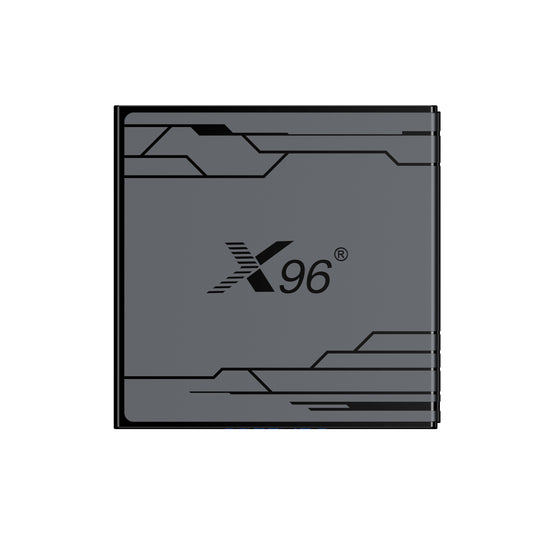What Is A Digital Set Top Box?& How Does A Digital Set Top Box Work ?
A digital set top box (STB) is one such device that has revolutionized home entertainment. But what is a digital set-top box, and how does a digital set-top box work? These devices serve as essential intermediaries, decoding digital signals and providing access to a wide array of content. Additionally, many viewers may find themselves asking: Is a digital converter box the same as a set-top box? While both devices enhance television viewing, they serve different purposes. For those looking to integrate these technologies into their home setup, knowing how to connect a digital set-top box to a TV is crucial. In this discussion, we will explore the functionalities of digital set-top boxes, clarify their distinctions from digital converter boxes, and guide you through the connection process to ensure a seamless entertainment experience.
1. What Is A Digital Set Top Box?
A digital set-top box is a device that connects to your television and helps you watch digital TV channels and streaming content. Think of it as a bridge between your TV and the various sources of entertainment you want to access, like cable, satellite, or the internet.
When you use a digital set-top box, it receives signals from your cable provider, satellite, or online streaming services. It then decodes these signals and converts them into a format that your TV can display. This means you can watch your favorite shows, movies, and live sports without any hassle.
Most digital set-top boxes come with a remote control, allowing you to easily navigate through channels, access on-demand content, and even record shows to watch later. Some boxes also let you use apps for popular streaming services, giving you even more options for what to watch. In short, a digital set-top box makes it simple to enjoy a wide variety of entertainment right on your TV!
2. How Does A Digital Set Top Box Work ?
A Digital Set-Top Box (ST-Top Box) works by receiving, processing, and converting digital signals into audiovisual content for your TV. Here's how it functions from a configuration parameters perspective**, broken down by key components:
1. Tuner
- Role: Captures the incoming RF signal (cable, satellite, or terrestrial).
- Key Parameters:
- Frequency Range: (e.g., 48–862 MHz for DVB-C, 950–2150 MHz for DVB-S).
- Modulation Scheme: QAM (16/64/256-QAM for cable), COFDM (DVB-T), QPSK/8PSK (DVB-S).
- Symbol Rate: (e.g., 6875 kSym/s for DVB-T2).
- Input Impedance: 75 Ω (standard for coaxial inputs).
2. Demodulator
- Role: Converts RF signals into a digital transport stream (TS).
- Key Parameters:
- FEC (Forward Error Correction): Rate (e.g., 1/2, 2/3, 3/4, 5/6) to correct transmission errors.
- Guard Interval: (e.g., 1/4, 1/8, 1/16, 1/32) for handling signal echoes (DVB-T/T2).
- Bandwidth: 6, 7, or 8 MHz (terrestrial/cable).
3. Demultiplexer (Demux)
- Role: Splits the Transport Stream (TS) into audio, video, and data streams.
- Key Parameters:
- PID Filtering: Filters packets by Packet ID (e.g., Video PID 256, Audio PID 257).
- Program Specific Information (PSI/SI)**: Parses tables (PAT, PMT, CAT) to identify streams.
4. Decoder
- Role: Decompresses audio/video streams.
- Video Decoder Parameters:
- Codec Support: MPEG-2, H.264/AVC, H.265/HEVC, AV1.
- Resolution: SD (720×576), HD (1080i/p), UHD/4K (3840×2160).
- Frame Rate: 24/25/30/50/60 fps.
- Audio Decoder Parameters;
- Codec Support: MPEG-1 Layer II, AC3 (Dolby Digital), AAC, DTS.
- Output Formats: Stereo, 5.1 surround.
5. Conditional Access (CA) System
- Role: Decrypts encrypted content (pay-TV).
- Key Parameters:
- CAM (Conditional Access Module): Support for standards like DVB-CI, CI+.
- Smart Card Slot: Interfaces with subscriber cards for decryption keys.
- DRM: Systems like Verimatrix, Microsoft PlayReady.
6. Middleware & Applications
- Role: Runs interactive services (EPG, apps).
- Key Parameters:
- Middleware Platform: HTML5, Ginga (Latin America), MHEG-5 (UK), HbbTV.
- Memory: RAM (e.g., 1–2 GB), Flash storage (e.g., 4–8 GB).
- Processor: CPU/SoC type (e.g., ARM Cortex-A53) and clock speed (e.g., 1.5 GHz).
7. Output Interfaces
- Role: Delivers processed content to the TV.
- Key Parameters:
- Video Output: HDMI (2.0/2.1), resolution/refresh rate (4K@60Hz), HDCP (2.2/2.3).
- Audio Output: HDMI-ARC/eARC, S/PDIF (optical), analog stereo (RCA).
- Network: Ethernet (10/100/1000 Mbps), Wi-Fi (802.11ac/ax).
8. Network Connectivity
- Role: Enables IP-based services (streaming, OTA updates).
- Key Parameters:
- IP Stack: IPv4/IPv6 support.
- Protocols HTTP, RTSP, RTP for streaming; DHCP for IP assignment.
- OTT Support: Apps like Netflix, YouTube (via SDK integration).
9. Software & Firmware
- Role: Manages hardware operations and user interface.
- Key Parameters
- OS: Linux-based, Android TV.
- Bootloader: Manages firmware updates (e.g., via USB/OTA).
- API Support: DLNA, UPnP for media sharing.
3. Is a digital converter box the same as a set-top box?
A digital converter box and a digital set-top box are similar but not exactly the same. Here are the key differences:
Digital Converter Box:
- Purpose: A digital converter box is primarily designed to convert over-the-air analog television signals into digital signals. This is especially important for older televisions that do not have built-in digital tuners, allowing them to receive and display digital broadcasts.
- Functionality: Its main function is to decode digital signals so that they can be viewed on analog TVs. It typically provides basic features such as channel tuning and simple on-screen menus.
- Usage: Commonly used in households that still have older TVs that do not support digital signals after the transition from analog to digital broadcasting.
Digital Set-Top Box:
- Purpose: A digital set-top box is a more versatile device that not only decodes digital signals but can also provide access to cable, satellite, and streaming services. It is designed to enhance the viewing experience by offering additional features and functionalities.
- Functionality: In addition to decoding signals, set-top boxes often include features like digital video recording (DVR), access to streaming platforms, interactive guides, and more advanced user interfaces. They may also support various video resolutions and connectivity options.
- Usage: Used with modern TVs to access a wide range of content, including live TV, on-demand services, and internet streaming.
4. How to connect digital set-top box to TV?
Connecting a digital set-top box to a TV is a straightforward process. Here’s a step-by-step guide to help you set it up:
1. Gather Your Equipment:
- Digital set-top box
- Television
- HDMI cable (or other connection cables, depending on your setup)
- Power cable for the set-top box
- Remote control for the set-top box
2. Power Off Your Devices:
- Before making any connections, turn off both the TV and the set-top box to avoid any potential damage.
3. Choose the Connection Method:
- HDMI Connection (Recommended):
- This is the simplest and most common method for connecting a set-top box to a TV.
- Plug one end of the HDMI cable into the HDMI output port on the set-top box.
- Plug the other end of the HDMI cable into an available HDMI input port on your TV.
- Composite or Component Connection (if HDMI is not available):
- If your TV or set-top box does not support HDMI, you can use composite (red, white, and yellow RCA cables) or component cables (red, green, and blue for video, plus red and white for audio).
- For composite: Connect the yellow video cable to the yellow output on the set-top box and the corresponding yellow input on the TV. Connect the red and white audio cables similarly.
- For component: Connect the green, blue, and red video cables from the set-top box to the TV, and the red and white audio cables for sound.
4. Connect the Power:
- Plug the power cable into the set-top box and connect it to a power outlet.
5. Connect the Antenna or Cable Source:
- If you are using an antenna, connect it to the antenna input on the set-top box.
- If you are using a cable service, connect the coaxial cable from the wall outlet to the input on the set-top box.
6. Turn On the Devices:
- Power on the TV and the set-top box.
7. Select the Correct Input Source:
- Use your TV remote to change the input source to the HDMI port (or composite/component input) where the set-top box is connected. This is usually done by pressing the "Input," "Source," or "AV" button on the remote.
8. Set Up the Set-Top Box:
- Follow the on-screen instructions to complete the setup process. This may include scanning for channels, setting up your internet connection (if applicable), and configuring other settings.
9. Test the Connection:
- Once the setup is complete, test the connection by navigating through channels or accessing streaming services to ensure everything is functioning correctly.
By following these steps, you should be able to successfully connect your digital set-top box to your television and enjoy your favorite shows and content.