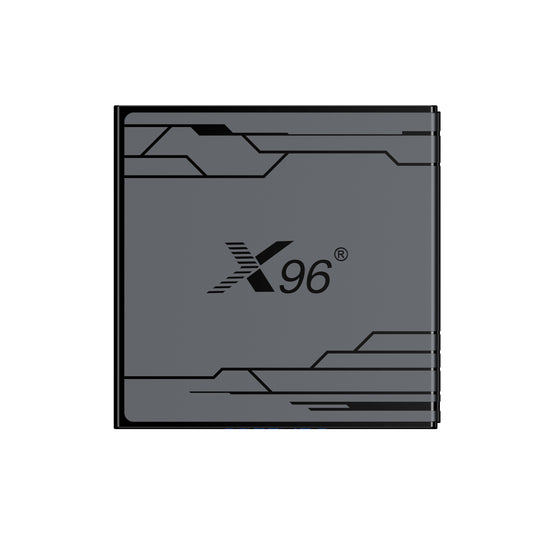How To Download APPs On TV Box? Get TV Channels? Download Google Play Store?
Are you looking to enhance your entertainment experience with your TV box? In this blog, we will guide you through the essential steps to download apps on your TV box, access your favorite TV channels, and even install the Google Play Store. With just a few simple instructions, you can unlock a world of content, from streaming services to gaming applications, right on your television. Whether you're a tech novice or a seasoned user, our comprehensive guide will help you navigate the process effortlessly, ensuring you get the most out of your TV box. Let’s dive in and transform your viewing experience!
1. How to use an Android TV box?
Using an Android TV box is a straightforward process that can greatly enhance your home entertainment experience. Here’s a step-by-step guide to help you get started:
1. Set Up Your Android TV Box
- Connect to Your TV: Use an HDMI cable to connect the Android TV box to an available HDMI port on your television.
- Power Up: Plug the power adapter into the TV box and connect it to a power outlet. Turn on your TV and select the corresponding HDMI input.
- Connect to Wi-Fi: On the initial setup screen, follow the prompts to connect your TV box to your Wi-Fi network. Enter your Wi-Fi password when prompted.
2. Navigate the Home Screen
- Remote Control: Use the remote control that came with your Android TV box to navigate through the home screen. You’ll see various apps, settings, and options.
- Access Apps: Use the remote to scroll through the available apps. You can select apps to open them or highlight them to see more options.
3. Install Apps on Android TV Box
- Open the Google Play Store: Locate the Google Play Store app on the home screen and open it.
- Browse or Search for Apps: You can either browse through categories or use the search function to find specific apps.
- Install Apps: Select the app you want to install, click on the “Install” button, and wait for the app to download and install.
4. Watch TV Channels
- Streaming Apps: Download popular streaming apps like Netflix, Hulu, or live TV services such as Sling TV or YouTube TV to watch live channels and on-demand content.
- IPTV Services: If you have an IPTV subscription, download the corresponding app (like IPTV Smarters) and enter your subscription details to access live TV channels.
5. Customize Android TV Box Setting
- Access Settings: Navigate to the settings menu using the remote control. Here, you can adjust display settings, sound settings, and network preferences.
- Update Software: Check for system updates to ensure your Android TV box is running the latest version of the software for optimal performance.
6. Use Voice Search and Google Assistant
- Voice Control: If your remote has a microphone button, you can use voice commands to search for content, open apps, or control playback.
- Google Assistant: Access Google Assistant by holding the microphone button and asking questions or giving commands.
7. Enjoy Gaming and Other Features
- Game Apps: Explore the Google Play Store for games compatible with your Android TV box. You can also connect external controllers for a better gaming experience.
- Screen Mirroring: Use screen mirroring features to cast content from your smartphone or tablet to your TV.
2. How To Download APPs On TV Box?
Downloading apps on an Android TV box is a simple process. Here’s a step-by-step guide to help you get started:
1. Connect Your Android TV Box
- Ensure your Android TV box is connected to your TV and powered on.
- Make sure it is connected to the internet via Wi-Fi or Ethernet.
2. Access the Home Screen
- Use the remote control to navigate to the home screen of your Android TV box.
3. Open the Google Play Store
- Locate the **Google Play Store** app on the home screen. It usually has a colorful icon resembling a shopping bag.
- Click on the Google Play Store icon to open it.
4. Browse or Search for Apps
- Browse: You can scroll through different categories such as "Apps," "Games," or "Top Charts" to discover new apps.
- Search: If you have a specific app in mind, use the search function. Click on the search icon (usually a magnifying glass) and type the name of the app using the on-screen keyboard.
5. Select the App
- Once you find the app you want to download, click on it to view more details, including descriptions, screenshots, and user reviews.
6. Install the App
- Click the **Install** button. The app will begin downloading and installing automatically.
- Wait for the installation process to complete. You will see a notification once it’s done.
7. Open the App
- After installation, you can either click **Open** directly from the Play Store or return to the home screen to find the app in your app list.
- Select the app to launch it and start using it.
8. Manage Your Apps
- To manage installed apps, go to the **Settings** menu on your Android TV box.
- Navigate to **Apps** to see a list of all installed applications. Here, you can uninstall apps, clear cache, or force stop apps if needed.
Alternative Methods to Download Apps
1. Using APK Files
- If an app is not available in the Google Play Store, you can download its APK file from a trusted source using a web browser on your TV box.
- After downloading, you may need to enable installation from unknown sources in the settings.
2. Using Third-Party App Stores
- Some users prefer third-party app stores like Aptoide TV or Amazon Appstore. You can download these stores from the Google Play Store and use them to find and install apps.
3. Using USB Drive
- Download APK files on your computer, transfer them to a USB drive, and connect the USB drive to your Android TV box to install the apps.
3. How To Get TV Channels On Android Box?
Getting TV channels on your Android TV box can be done through various methods, including streaming services, apps, and IPTV. Here’s a guide on how to access TV channels:
1. Using Streaming Apps
Many popular streaming services offer live TV channels. Here’s how to access them:
A. Download Streaming Apps
1. Open the Google Play Store on your Android TV box.
2. Search for Streaming Services: Look for apps like:
- YouTube TV
- Sling TV
- Hulu + Live TV
- FuboTV
- Philo
3. Install the App: Select the app you want, click on "Install," and wait for it to download.
B. Set Up the App
1. Open the Installed App: Launch the streaming app from the home screen.
2. Sign In or Subscribe: If you already have an account, sign in. If not, you may need to subscribe to the service.
3. Browse Channels: Once logged in, you can browse the available live TV channels and start watching.
2. Using IPTV Services
IPTV (Internet Protocol Television) allows you to stream live TV channels over the internet. Here’s how to set it up:
A. Find an IPTV Provider
1. Research IPTV Providers: Look for reputable IPTV services that offer a variety of channels. Some popular options include:
- IPTV Smarters
- Perfect Player
- TiviMate
2. Subscribe: Choose a service that fits your needs and subscribe to it.
B. Install an IPTV App
1. Open the Google Play Store on your Android TV box.
2. Search for an IPTV App: Look for apps like IPTV Smarters or Perfect Player.
3. Install the App: Click on "Install" to download the app.
C. Configure the IPTV App
1. Open the IPTV App: Launch the app from your home screen.
2. Enter Subscription Details: Follow the app’s prompts to enter your IPTV provider’s details, which usually include a username, password, and server URL.
3. Access Channels: After entering the details, you should be able to access and watch live TV channels.
3. Using Free Live TV Apps
There are also free apps available that provide access to live TV channels:
1. Download Free Live TV Apps: Look for apps like:
- Pluto TV
- Tubi
- Xumo
2. Install and Open the App: Follow the same steps as above to install and open these apps.
3. Browse Available Channels: These apps often offer a variety of channels for free.
4. Using an Antenna
If you want to access over-the-air channels:
1. Connect an Antenna: If your Android TV box supports it, you can connect a digital antenna to receive local broadcast channels.
2. Use a TV Tuner: Some Android TV boxes have USB ports that allow you to connect a TV tuner. Install the necessary software to scan for channels.
5. Using a Web Browser
You can also use a web browser on your Android TV box to access websites that stream live TV channels.
1. Open a Web Browser: Use a browser app installed on your Android TV box.
2. Search for Live TV Websites: Look for websites that offer live TV streaming.
3. Watch Channels: Navigate to the desired channel's website and start streaming.
4. How To Download Google Play Store On Smart TV
Downloading the Google Play Store on a Smart TV can vary depending on the operating system of your TV. Most Smart TVs that run on Android TV will already have the Google Play Store pre-installed. However, if you need to reinstall it or if your TV does not have it, here are some steps you can follow:
For Android TV
1. Check for Pre-Installed Google Play Store:
- Navigate to your home screen.
- Look for the Google Play Store icon. If it’s there, you already have it installed.
2. Update Your TV Software:
- Go to Settings on your TV.
- Select Device Preferences or About.
- Look for System Update and check if there are any updates available. If there are, install them, as the Play Store may be included in the update.
3. Reinstalling Google Play Store:
If the Play Store is missing, you can try reinstalling it using the following method:
- Use an APK File:
1. Enable Unknown Sources:
- Go to Settings > Security & Restrictions > Unknown Sources.
- Enable the option for the browser or file manager you will use to download the APK.
2. Download a File Manager:
- If you don’t have one, download a file manager app like ES File Explorer or File Commander from the Play Store (if available).
3. Download the Google Play Store APK:
- Open the web browser on your Smart TV and go to a trusted APK website (like APKMirror).
- Search for the Google Play Store APK and download the latest version.
4. Install the APK:
- Open the file manager and navigate to the downloaded APK file.
- Click on the APK file and follow the prompts to install it.
For Non-Android Smart TVs
If your Smart TV runs on a different OS (like Tizen, webOS, or Roku), the Google Play Store cannot be installed as these platforms do not support it. Instead, you can:
1. Use Built-in App Stores:
- Navigate to the app store that comes with your TV (like Samsung Apps or LG Content Store) to find and download apps.
2. Screen Mirroring:
- Use screen mirroring from your Android device to cast apps that you want to use on your TV.
3. Streaming Devices:
- Consider using an external streaming device like Google Chromecast, Amazon Fire Stick, or Roku, which has access to the Google Play Store and other app stores.
5. How to solve the problems you encounter when using Android TV box?
Here are some common error messages you might encounter while using an Android TV box, along with their potential solutions:
1. "No Internet Connection"
- Cause: The device is not connected to the internet.
- Solution:
- Check your Wi-Fi settings and ensure you are connected to the correct network.
- Restart your router and the Android TV box.
- Check if other devices can connect to the internet.
2. "App Not Installed"
- Cause: The app you are trying to install is incompatible or the installation file is corrupted.
- Solution:
- Ensure that the app is compatible with your Android TV box.
- Try downloading the app again from a trusted source.
- Clear the cache of the Google Play Store and try reinstalling the app.
3. "Insufficient Storage"
- Cause: There is not enough storage space available on the device.
- Solution:
- Go to Settings > Storage and check available space.
- Uninstall unused apps or delete unnecessary files to free up space.
- Consider using an external USB drive for additional storage.
4. "App Crashing or Freezing"
- Cause: The app may have bugs or compatibility issues.
- Solution:
- Restart the app or the Android TV box.
- Update the app to the latest version.
- Clear the app cache by going to Settings > Apps > [App Name] > Clear Cache.
5. "Update Failed"
- Cause: The system update may not be compatible or your device may not have enough storage.
- Solution:
- Ensure you have a stable internet connection.
- Check for available storage space and clear some if necessary.
- Try manually updating the firmware from the manufacturer's website if possible.
6. "Screen Mirroring Not Working"
- Cause: Compatibility issues or connection problems.
- Solution:
- Ensure both devices (Android TV box and the device you are mirroring from) are connected to the same Wi-Fi network.
- Restart both devices and try again.
- Check if the mirroring feature is enabled on both devices.
7. "Error Code: 403"
- Cause: This error typically indicates a permission issue or that the app is not available in your region.
- Solution:
- Check if the app is available in your region or if you need a VPN to access it.
- Ensure that you are logged into the correct account with the necessary permissions.
8. "Playback Error"
- Cause: Issues with streaming content or network connectivity.
- Solution:
- Check your internet connection and speed.
- Restart the app and try playing the content again.
- Clear the app cache or reinstall the app if necessary.
9. "Device Not Recognized"
- Cause: The device may not be properly connected or recognized by the TV.
- Solution:
- Check the HDMI connection and ensure it is securely plugged in.
- Try using a different HDMI port on your TV.
- Restart both the TV and the Android TV box.
10. "Google Play Services Not Working"
- Cause: Issues with Google Play Services can affect app functionality.
- Solution:
- Go to Settings > Apps > Google Play Services and clear the cache and data.
- Ensure that Google Play Services is updated to the latest version.