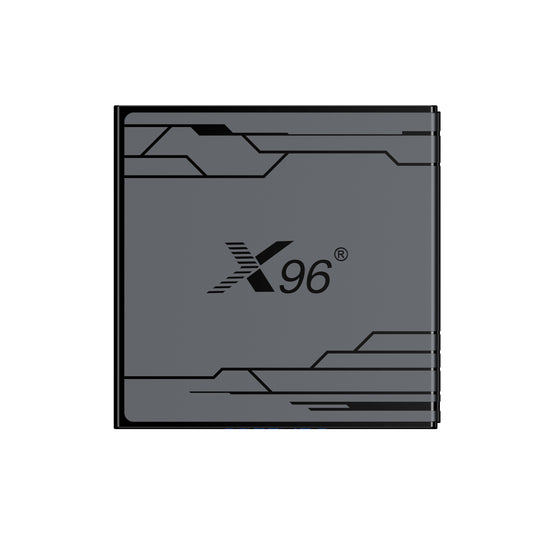What Is Better An Android TV Box or Firestick? Android TV Box FAQs
Streaming devices have changed the way we watch TV, making it easy to access a wide range of content. Two popular options are Android TV Boxes and Amazon Fire Stick.
In this blog, we will explain what these devices are, how they work, and what features they offer. We’ll also compare the two to help you decide which one is better for your needs. Whether you love movies, shows, or streaming apps, this guide will help you choose the right device for your entertainment.
1. What Is An Android TV Box?
An Android TV Box is a digital media player that runs on the Android operating system, designed to transform a standard television into a smart TV. It connects to your TV via HDMI and allows users to access a wide array of content, including streaming services, games, and applications.
Android TV Box Key Features
1. Operating System: Android TV Boxes operate on a version of the Android OS optimized for television use, providing a user-friendly interface and access to the Google Play Store.
2. Content Access: Users can stream content from popular platforms such as Netflix, Hulu, YouTube, and many others. The box also supports various media formats, enabling playback of local files stored on USB drives or network-attached storage.
3. Hardware Specifications: These devices typically come with varying specifications, including different processor types, RAM sizes, and storage capacities. Higher specifications result in smoother performance and better multitasking capabilities.
4. Connectivity Options: Android TV Boxes often feature multiple connectivity options, including Wi-Fi, Ethernet, Bluetooth, and USB ports, allowing users to connect peripherals like game controllers, keyboards, and external storage devices.
5. Customization: Users can customize their experience by installing various applications, enabling them to tailor the device to their specific entertainment needs.
6. Remote Control: Most Android TV Boxes come with a remote control, and some support voice commands through Google Assistant, enhancing user convenience.
2. How does an Android TV box work with a smart TV?
An Android TV Box functions as an external media player that enhances the capabilities of a smart TV, providing additional features and content access. Here’s a detailed explanation of how it operates within the ecosystem of a smart TV:
1. Connection and Setup:
- HDMI Interface: The Android TV Box connects to a smart TV via the HDMI port. This digital interface allows for high-definition video and audio transmission, ensuring optimal quality.
- Power Supply: The device requires a power source, typically through a standard wall outlet, to function.
2. Operating System Integration:
- Android OS: The Android TV Box runs on a version of the Android operating system tailored for TV use. This OS provides a user-friendly interface optimized for larger screens and remote control navigation.
- User Interface: Upon connecting, users can navigate through a graphical user interface (GUI) that displays available apps, settings, and content.
3. Content Streaming and Access:
- App Ecosystem: The box allows users to download and install various applications from the Google Play Store. This includes popular streaming services (e.g., Netflix, Amazon Prime Video, Hulu) and other entertainment apps.
- Media Playback: Users can stream content directly from the internet or play local media files stored on USB drives or network storage. The Android TV Box decodes various video formats, ensuring compatibility with a wide range of media.
4. Network Connectivity:
- Internet Access: The Android TV Box connects to the internet via Wi-Fi or Ethernet, enabling streaming of online content. A stable internet connection is crucial for seamless playback and downloading of apps.
- Network Sharing: It can access media from other devices on the same local network, such as computers or NAS systems, allowing for a centralized media library.
5. Enhanced Features:
- Voice Control: Many Android TV Boxes support voice commands through Google Assistant, allowing users to search for content, control playback, and manage smart home devices using voice input.
- Gaming and Apps: In addition to streaming, users can download and play games, making the Android TV Box a versatile entertainment hub.
6. Customization and Updates:
- Personalization: Users can customize their experience by rearranging apps, setting up profiles, and adjusting settings to suit their preferences.
- Software Updates: Regular updates from the manufacturer enhance performance, security, and compatibility with new apps and features.
3. I own an a smart TV. Do I still need an Android box?
Owning a smart TV provides a range of built-in features and functionalities, but whether you need an Android TV Box depends on several factors related to your viewing habits, content preferences, and the specific capabilities of your smart TV. Here’s a professional analysis to help you make an informed decision:
1. Content Availability:
- App Ecosystem: While most smart TVs come with a selection of pre-installed apps, they may not support all the applications available on the Google Play Store. An Android TV Box expands your access to a wider array of apps, including niche streaming services, games, and specialized content platforms that might not be available on your smart TV.
2. User Interface and Experience:
- Interface Customization: The user interface of smart TVs can vary significantly between brands and models. An Android TV Box typically offers a more intuitive and customizable interface, allowing for easier navigation and organization of apps and content.
- Remote Control Features: Android TV Boxes often come with advanced remote controls that support voice commands and additional functionalities, enhancing the overall user experience compared to some standard smart TV remotes.
3. Performance and Processing Power:
- Hardware Capabilities: Depending on the model, some smart TVs may have limited processing power and RAM, which can affect performance when running multiple applications or streaming high-definition content. An Android TV Box usually features more robust hardware, leading to smoother performance, faster load times, and better handling of resource-intensive applications.
4. Software Updates and Compatibility:
- Regular Updates**: Android TV Boxes often receive more frequent software updates, ensuring compatibility with the latest applications and streaming services. This can be particularly important for accessing new features or security enhancements that may not be available on older smart TVs.
- Operating System Flexibility: Many smart TVs run on proprietary operating systems that may not support certain apps or features. An Android TV Box, running on Android, provides greater flexibility and adaptability to changes in the digital media landscape.
5. Gaming and Multimedia Capabilities:
- Gaming Options: If you are interested in gaming, an Android TV Box can offer a broader selection of games and better performance compared to the gaming capabilities of many smart TVs. It can also support additional peripherals, such as game controllers, enhancing the gaming experience.
- Media Playback Options**: Android TV Boxes typically support a wider range of media formats and codecs, which can be beneficial if you frequently play local media files from various sources.
6. Integration with Smart Home Devices:
- Smart Home Control**: Many Android TV Boxes offer better integration with smart home ecosystems, allowing for easier control of smart devices via voice commands or through a centralized interface.
4. How to update my Smart Android TV box?
Updating your Smart Android TV Box is essential to ensure optimal performance, security, and access to the latest features. Here are the primary channels and methods to find and apply updates:
1. Check for System Updates in Settings
Most Android TV Boxes have a built-in option to check for system updates. Here’s how to do it:
- Navigate to Settings: Use your remote control to go to the main menu and select the "Settings" icon, usually represented by a gear symbol.
- Select About or Device Preferences: Look for an option labeled "About" or "Device Preferences." This section contains information about your device and update options.
- **Check for Updates**: Within the "About" or "Device Preferences" menu, find the "System Update" or "Software Update" option. Select it, and the device will check for available updates. If an update is found, follow the on-screen instructions to download and install it.
2. Use Manufacturer's App or Website
Many manufacturers provide their own apps or websites where you can find updates:
- Manufacturer’s App: Some brands offer a dedicated app that can facilitate updates. Check if your manufacturer has an app available on the Google Play Store. Download it and follow the instructions to check for updates.
- Official Website: Visit the official website of your Android TV Box manufacturer. Look for a "Support" or "Downloads" section, where you can find firmware updates, release notes, and instructions on how to apply them.
3. Google Play Store Updates
In addition to system updates, ensure that your apps are up to date:
- Open Google Play Store: Navigate to the Google Play Store app on your Android TV Box.
- Go to My Apps & Games: Select the "My Apps & Games" option from the menu.
- Update All: If updates are available for your installed apps, you can choose to update them individually or select "Update All" to ensure everything is current.
4. Manual Firmware Update
If you are unable to find updates through the above methods, you may need to perform a manual firmware update:
- Download Firmware: Visit the manufacturer’s website to download the latest firmware for your specific model. Ensure you download the correct version to avoid compatibility issues.
- Transfer to USB Drive: Once downloaded, transfer the firmware file to a USB drive.
- Connect USB Drive**: Insert the USB drive into your Android TV Box.
- Access Update Menu**: Go to the "Settings" menu, select "About," and look for an option to update from USB or external storage. Follow the prompts to complete the update process.
5. Community Forums and Support Groups
Sometimes, users share update information and experiences in community forums:
- Online Forums: Look for forums specific to your Android TV Box model or brand (e.g., XDA Developers, Reddit). Users often post about updates, including how to find and install them.
- Social Media Groups: Join social media groups dedicated to your device. Members may share tips and links for the latest updates.
5. How to download apps on an Android TV box?
Downloading apps on an Android TV box is generally a straightforward process. Here's a step-by-step guide:
1. Ensure your Android TV box is connected to the internet.
2. From the home screen, navigate to and select the Google Play Store app.
3. If you haven't already, sign in with your Google account.
4. Use the search function to find the app you want to download, or browse through categories.
5. Select the app you wish to install.
6. Click on the "Install" button.
7. Wait for the app to download and install.
8. Once installed, you can open the app directly from the Play Store or find it in your apps list.
Additional tips:
- Some Android TV boxes may come with their own app stores. The process is similar, but the interface might be different.
- If you can't find an app in the Play Store, it might not be compatible with your TV box or Android TV in general.
- You can also sideload apps by enabling "Install from unknown sources" in your device settings. However, be cautious as this can pose security risks.
- Some apps may require a mouse or keyboard for full functionality on a TV box.
- Regularly update your apps for the best performance and security.
Remember that the exact steps might vary slightly depending on your specific Android TV box model and the version of Android it's running.
6. Why is the Android TV Box so popular now for people?
The Android TV Box has gained significant popularity in recent years for several key reasons:
1. Flexibility and customization:
- Users can install a wide variety of apps, including those not available on traditional smart TVs.
- The open Android ecosystem allows for greater customization of the user interface and features.
2. Cost-effectiveness:
- Often cheaper than purchasing a new smart TV, especially for those with older TVs.
- Provides smart TV functionality at a fraction of the cost.
3. Hardware upgradability:
- Users can upgrade to newer models more easily and affordably than replacing an entire TV.
4. Access to a vast app ecosystem:
- The Google Play Store offers a huge selection of apps, games, and streaming services.
5. Powerful hardware:
- Many Android TV Boxes come with robust processors and ample RAM, allowing for smooth performance and multitasking.
6. Additional features:
- Often includes features like USB ports, SD card slots, and Ethernet connections, which many smart TVs lack.
7. Gaming capabilities:
- Can turn a TV into a casual gaming platform with access to Android games.
8. Cord-cutting trend:
- Facilitates easy access to streaming services, supporting the move away from traditional cable TV.
9. Regular updates:
- Android OS receives frequent updates, keeping the device current with new features and security patches.
10. Media center functionality:
- Can easily play local media files from external storage devices.
11. VPN compatibility:
- Allows users to bypass geo-restrictions on content through VPN services.
12. Kodi support:
- Popular for its ability to run Kodi, an open-source media player software.
7. What's Firestick?
A Firestick, officially known as the Amazon Fire TV Stick, is a small, portable streaming media device developed by Amazon. It's designed to turn any TV with an HDMI port into a smart TV. Here are some key points about the Firestick:
1. Function: It allows users to stream video, install apps, play games, and access various online content on their TV.
2. Size: About the size of a USB flash drive, making it very portable.
3. Connection: Plugs directly into a TV's HDMI port and connects to the internet via Wi-Fi.
4. Operating System: Runs on Fire OS, a modified version of Android.
5. Remote Control: Comes with a remote control, often with voice control capabilities through Amazon's Alexa.
6. Content: Provides access to popular streaming services like Netflix, Hulu, Amazon Prime Video, Disney+, and many others.
7. App Store: Users can download additional apps and games from the Amazon Appstore.
8. Models: Available in different versions, including standard HD, 4K, and 4K Max, offering various features and performance levels.
9. Storage: Typically comes with 8GB or 16GB of internal storage, depending on the model.
10. Customization: Can be customized or "jailbroken" to install third-party apps, though this may void the warranty.
The Firestick is popular due to its affordability, ease of use, and the wide range of content it can access, making it a common choice for those looking to add smart features to their TV or upgrade their streaming capabilities.
8. Can you watch normal TV with a Fire Stick?
Yes, you can watch regular TV with a Fire Stick. Here are some ways to access traditional TV content using a Fire Stick:
1. Live TV streaming services: Apps like YouTube TV, Hulu + Live TV, Sling TV, or fuboTV offer live channels similar to cable or satellite packages.
2. Network apps: Many major networks have their own apps (e.g., ABC, NBC, CBS) that allow you to watch their content, sometimes including live broadcasts.
3. Amazon Channels: You can subscribe to various channels through Amazon Prime Video, including some that offer live TV.
4. Local channels: Some local channels may have their own apps available on the Fire Stick.
5. Antenna integration: Certain Fire TV devices can integrate with separate OTA (over-the-air) antennas to access local broadcast channels.
6. IPTV services: Some third-party IPTV services can be installed on Fire Stick to access live TV channels.
7. Cable provider apps: If you have a cable subscription, you might be able to use your provider's app to access live TV and on-demand content.
9. Android TV Box vs. Fire Stick: A Comparative Analysis
When choosing between an Android TV Box and an Amazon Fire Stick, several factors come into play, including user experience, pros and cons, convenience, and cost. Here’s a detailed comparison to help you make an informed decision:
1. User Experience
- Android TV Box:
- Interface: Typically offers a customizable interface, allowing users to arrange apps and widgets according to their preferences. The experience can vary based on the manufacturer and version of Android.
- App Availability: Supports a wide range of applications from the Google Play Store, including those not available on the Fire Stick. This includes various streaming services, games, and media players.
- Performance: Generally, Android TV Boxes have more powerful hardware, which can lead to smoother performance, especially for gaming and multitasking.
- FireStick:
- Interface: Features a user-friendly interface optimized for Amazon Prime Video, which can be beneficial for Prime members. However, it may feel more limited compared to the flexibility of an Android TV Box.
- App Availability: While it supports many popular streaming apps, it may lack some niche applications available on Android TV Boxes. However, it has a vast selection of mainstream content.
- Performance: The Fire Stick performs well for streaming and general use, but lower-end models may struggle with more demanding applications.
2. Pros and Cons
- Android TV Box:
- Pros:
- Greater customization options and flexibility.
- Access to a broader range of apps, including those not available on Fire Stick.
- Typically better hardware for performance-intensive tasks.
- Cons:
- Can be more complex to set up and navigate for some users.
- Quality and performance can vary significantly between different brands and models.
- FireStick:
- Pros:
- Simple and intuitive setup and user interface.
- Seamless integration with Amazon services, especially for Prime members.
- Regular updates and strong customer support from Amazon.
- Cons:
- Limited customization options compared to Android TV Boxes.
- May not support certain apps or features available on Android platforms.
3. Convenience
- Android TV Box:
- While they can be more powerful and versatile, they may require more initial setup and configuration, especially if you want to customize the interface or install third-party apps.
- Some models may come with additional features like gaming capabilities, but this can vary widely.
- FireStick:
- Known for its plug-and-play convenience, making it easy for users to start streaming quickly.
- Voice control through Alexa is integrated, enhancing usability for those who prefer voice commands.
4. Cost
- Android TV Box:
- Prices can vary significantly based on the brand and specifications, ranging from budget options to high-end models. Generally, you can find a good Android TV Box for a similar price to a Fire Stick, but premium models may cost more.
- FireStick:
- The Fire Stick is generally more affordable, especially the basic models. Prices are competitive, and discounts are often available, especially during sales events.
Conclusion
Choosing between an Android TV Box and a Fire Stick largely depends on your preferences and needs:
- Choose an Android TV Box if you value customization, a wider app selection, and potentially better performance for gaming or multitasking. It’s ideal for users who want more control over their viewing experience.
- Choose a FireStick if you prefer a straightforward, user-friendly experience with seamless integration into the Amazon ecosystem. It’s perfect for those who primarily use Amazon services and want a quick and easy setup.
Ultimately, both devices have their strengths and weaknesses, so consider your specific needs and preferences before making a decision.