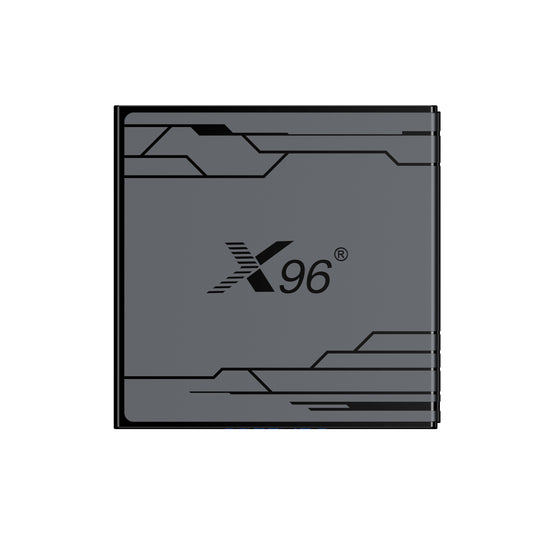How to update firmware on an Android TV box?---- Update X96 TV Box Firmware
Updating firmware on an Android TV box involves different methods depending on the device model, manufacturer, and update type (official vs. custom). Below is a structured guide synthesizing best practices and specific instructions from reliable sources:
1. What's an Android TV Box
A compact external device running the Android operating system. It connects to any TV via HDMI, transforming it into a "smart" display by adding:
- Streaming app support (video/music services)
- Web browsing capabilities
- Access to an app store for games/tools
- Voice assistant functionality
- Screen mirroring from mobile devices
Traditional TV vs. Android TV Box: Core Differences
| Aspect | Traditional TV | Android TV Box + TV Combo |
| Content Source | Cable/satellite signals only | Internet-based streaming (on-demand) |
| Software | Fixed firmware (rare updates) | Upgradable OS + apps (regular updates) |
| Customization | No app installation | Install any compatible app |
| Cost Structure | High recurring subscription fees | Low hardware cost + optional app subscriptions |
| Hardware Lifespan | Entire TV replacement for upgrades | Upgrade the box only (keep TV) |
| User Interface | Basic channel navigation | Interactive OS with profiles, recommendations |
Key Advantages of Android TV Boxes
Smart Functionality for Non-Smart TVs: Adds streaming, apps, and voice control to older or basic TVs.
On-Demand Content Freedom:Access thousands of apps/services beyond broadcast/cable.
Lower Long-Term Cost: Avoid cable subscriptions; pay only for desired streaming services.
Hardware Flexibility: Upgrade the box independently when performance demands increase.
Personalized Experience: User profiles, watchlists, and AI-driven content recommendations.
Portability: Use the same box across multiple TVs/hotels (HDMI port required).
Limitations to Consider
-
Internet Dependency: Requires stable broadband.
-
Complexity: Setup may overwhelm non-technical users.
-
Fragmentation: OS version support varies by device age.
-
Content Restrictions: Some apps block casting/sideloading.
2. How to install an APK file on my Android TV box?
Method 1: Using a USB Drive
1. Download the APK: First, download the APK file on your computer or smartphone.
2. Transfer to USB Drive: Connect a USB drive to your computer, copy the APK file onto it, and safely eject the drive.
3. Connect USB Drive to TV Box: Plug the USB drive into your Android TV box.
4. File Manager App: Open a file manager app on your Android TV box (if you don’t have one, you can download it from the Google Play Store).
5. Locate the APK: Navigate to the USB drive using the file manager and find the APK file.
6. Install APK: Click on the APK file, and you will be prompted to install it. Follow the on-screen instructions to complete the installation.
Method 2: Using the Downloader App
1. Install Downloader App: Go to the Google Play Store on your Android TV box and install the "Downloader" app.
2. Open Downloader: Launch the Downloader app.
3. Enter URL: In the app, enter the direct URL of the APK file you want to download (make sure it’s from a trusted source).
4. Download APK: Click on the "Download" button. Once the download is complete, you’ll see an option to install the APK.
5. Install APK: Click on "Install" and follow the prompts to complete the installation.
Method 3: Sideloading via ADB (Advanced)
1. Enable Developer Options: Go to Settings > About > Build Number and tap it seven times to enable Developer Options.
2. Enable ADB Debugging: Go to Settings > Developer Options and enable "USB Debugging."
3. Install ADB on Computer: Download and install ADB on your computer.
4. Connect TV Box to Computer: Connect your Android TV box to your computer via USB or ensure both devices are on the same Wi-Fi network.
5. Open Command Prompt/Terminal: Open Command Prompt (Windows) or Terminal (Mac/Linux) on your computer.
6. Install APK: Use the command `adb install path_to_your_apk_file.apk` and replace `path_to_your_apk_file.apk` with the actual path to your APK file.
7. Complete Installation: Once the process is complete, the app will be installed on your Android TV box.
3. Common Android TV Box Firmware Update Methods
3.1 Universal Precautions
1. Backup Data: Ensure personal data is saved externally.
2. Verify Compatibility: Use exact model numbers (e.g., `MDZ-19-AA` for Xiaomi 3S) to avoid bricking .
3. Power Stability: Connect to UPS/uninterrupted power during updates.
4. Avoid Clones: Cheap "clone" boxes often fail with official firmware .
3.2 Method 1: Official OTA (Over-the-Air) Updates
For minor updates within the same OS version:
1. Settings > About > System Update: Check for updates online .
2. Download & Install: Ensure stable Wi-Fi and sufficient storage.
3. Automatic Reboot: The device installs and restarts automatically.
️ Limitation: Many older devices (e.g., Xiaomi 3S) stop receiving OTAs; custom firmware or manual flashing is needed for Android upgrades .
3.3 Method 2: Manufacturer Tools & PC Flashing
For major upgrades/downgrades or bricked devices:
A. Rockchip-based Boxes (e.g., RK3328, RK3399):
- Tools Required:
- `Rockchip Driver Assistant` + `RK Batch Tool` or `FactoryTool` .
- USB cable (micro-USB/USB-C).
- Steps:
1. Install drivers on PC.
2. Load `.img` file in the flashing tool.
3. Connect TV box while holding the reset button (often via pinhole).
4. Click "Restore" and wait for completion (~5-10 mins).
B. Xiaomi Boxes (e.g., 3S/4/4C):
- Critical Files:
- `password.bin` + `.img` file (e.g., `queenchristina-upgrade-r253.img`) .
- Tools: `USB Burning Tool` (Amlogic) or `Amlogic USB Burning Tool` .
- Steps:
1. Short-circuit PCB contacts (varies by model).
2. Load firmware and `password.bin` in the tool.
3. Connect via USB and start flashing.
Tip: For Xiaomi 3S Android TV 9 → stock rollback, `password.bin` is essential to bypass `[0x10103003]` errors .
3.4 Method 3: SD Card/USB Drive Updates
For firmware in `.img` or `.zip` format:
A. Using `.img` Files:
1. Format SD card to FAT32.
2. Use `Rockchip Create Upgrade Tool` to write the image to SD.
3. Insert card → Power on TV box while holding reset button .
B. Using `.zip` Files:
1. Copy `.zip` to USB/SD root directory.
2. Settings > Local Update or enter recovery mode (e.g., Xiaomi: hold Home + Menu on boot) .
3.5 Method 4: Custom Firmware (e.g., SlimBoxTV, Android TV OS)
For performance upgrades or Google Services:
1. Download Correct ROM:
- Model-specific (e.g., R3300L/Q7 → SlimBoxTV Android 9) .
- Xiaomi 3S → `MiBox3_once-8.0-2167.7z` for Android TV 9 .
2. Flash via:
- Recovery mode (apply update from EXT).
- PC tools (e.g., `Amlogic USB Burning Tool` for Xiaomi 4) .
3. Post-Install:
- Wipe cache/factory reset.
- Configure Google Services manually if needed .
3.6 When to Update?
- Yes: App crashes, security patches, or OS upgrades (e.g., Android 6 → 9) .
- No: Device works perfectly (risks outweigh benefits) .
For Netflix/hardware issues (e.g., Vision Plus TVs), updates may not help; newer hardware is sometimes required . Always verify panel numbers/SNs before updating!
Sources: Comprehensive firmware repositories (ZNDS, CSDN) and manufacturer tools .
4. Update X96 TV Box Firmware
Elevate your X96 TV Box experience with the latest firmware updates designed to unlock peak performance! As the official manufacturer, we provide exclusive, certified firmware files for all X96 models, ensuring seamless compatibility, enhanced security, and cutting-edge features. Stay ahead with optimized streaming, faster processing, and extended device longevity—all backed by our commitment to innovation and user satisfaction.
Promotional Copy
X96 TV Boxes redefine home entertainment, and our dedicated firmware updates ensure your device evolves with the latest tech advancements. Whether you’re boosting system stability, accessing new functionalities, or resolving bugs, our official firmware guarantees a hassle-free upgrade path. Trusted by millions globally, X96 combines robust hardware with agile software support, empowering you to enjoy smoother 4K streaming, smarter AI integrations, and future-ready performance. Visit our official hub to download updates directly from the source—where quality meets reliability.
Why choose X96?
✅ Official & Safe: Factory-tested firmware for risk-free upgrades.
✅ Performance-Driven: Regular updates tailored to your model.
✅ 24/7 Support: Expert assistance for every step.
If your X96 TV box product needs a firmware update, click the following link to enter the firmware download page!:https://x96mini.com/pages/download
Upgrade today and experience the X96 difference!