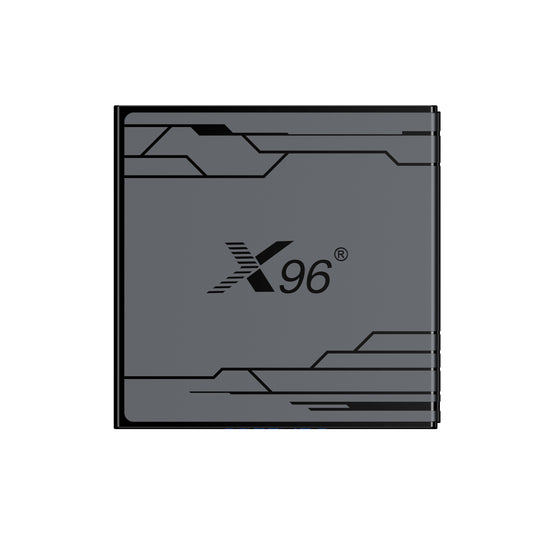Exploring the Linux Android Box: Installing Linux On Android TV Box
In the current innovation, Linux Android Box stands out as an ideal choice for anyone who wants to improve their viewing experience, with powerful functions and wide range of uses. This article will take you to explore the wonderful possibilities brought by the collision of Linux and Android boxes, and show you the Installing Linux On Android TV Box and reveal the technical integration of the two open source ecosystems.
1. What is a Linux Android Box?
A Linux Android Box is a compact device that combines the functionality of an Android operating system with the stability and flexibility of Linux. This hybrid approach allows users to enjoy the vast array of Android apps and services while benefiting from the robustness and customization capabilities of Linux. Typically, these boxes come with various hardware specifications, including powerful processors, ample RAM, and storage options, making them suitable for streaming, gaming, and more.
2. Installing Linux On Android TV Box
Installing Linux on an Android TV box can be an exciting project for tech enthusiasts and developers looking to explore the capabilities of their device beyond the standard Android operating system. Here’s a step-by-step guide to help you through the process.
Prerequisites
- Android TV Box: Ensure it has sufficient hardware specifications to support Linux.
- USB Drive: A USB drive (at least 8GB) to create a bootable Linux installation.
- Linux Distribution: Choose a lightweight Linux distribution suitable for your device, such as Ubuntu, Debian, or Armbian.
- A Computer: To create the bootable USB drive.
- ADB Tools: Android Debug Bridge (ADB) installed on your computer.
- Backup: Backup any important data from your Android TV box, as the installation process may erase existing data.
Steps to Install Linux on an Android TV Box
Step 1: Research Compatibility
- Check if your Android TV box supports Linux installations. Some boxes have locked bootloaders or specific hardware that may not work well with Linux.
Step 2: Download the Linux Distribution
- Download the ISO image of the Linux distribution you want to install. Make sure it’s compatible with ARM architecture if your Android TV box uses an ARM processor.
Step 3: Create a Bootable USB Drive
1. Use a tool like Rufus (Windows), Etcher (Mac/Linux), or UNetbootin to create a bootable USB drive.
2. Select the downloaded Linux ISO file and the USB drive, then start the process.
Step 4: Prepare the Android TV Box
1. Enable Developer Options: Go to Settings > About > Tap on Build Number multiple times until Developer Options are enabled.
2. Enable USB Debugging: In Developer Options, enable USB Debugging.
3. Unlock the Bootloader: This step varies by device. You may need to use ADB commands to unlock the bootloader. This typically involves:
- Connecting the box to your computer via USB.
- Using ADB commands to reboot into bootloader mode.
Step 5: Boot from USB Drive
1. Connect the Bootable USB Drive to your Android TV box.
2. Access the Boot Menu: This usually involves pressing a specific key during boot (like F7, ESC, or a combination of buttons) to access the boot menu. The exact key varies by manufacturer.
3. Select the USB Drive from the boot options to start the Linux installation.
Step 6: Install Linux
- Follow the on-screen instructions to install Linux on your Android TV box. You can choose to install it alongside Android or replace it entirely.
- Partition the drive as needed, and select the installation type (usually guided).
Step 7: Configure Linux
- Once installed, configure your Linux system according to your preferences. Install necessary drivers and software packages to enhance functionality.
Step 8: Reboot and Enjoy
- After the installation is complete, reboot your Android TV box. You should now have Linux running on your device.
Post-Installation Tips
- Install Additional Software: Use the package manager to install any additional software you may need.
- Explore Customization: Take advantage of the open-source nature of Linux to customize your environment.
- Community Support: Join forums and communities related to your Linux distribution for troubleshooting and tips.
2. The Appeal of the Linux Android Box
1. A Playground for Developers and Tinkerers
For tech enthusiasts and developers, the Linux Android Box offers an exciting platform for experimentation. Unlike traditional streaming devices, which often come with locked-down operating systems, the Linux Android Box allows users to dive deep into the software. Developers can create and test applications, modify system settings, and even contribute to open-source projects. This level of access fosters a community of innovation, where users can share their custom builds and enhancements.
2. Seamless Integration with Home Automation
In an era where smart homes are becoming the norm, the Linux Android Box can serve as a central hub for your home automation needs. With the ability to run various home automation software, users can control lights, security systems, and other smart devices right from their TV interface. This integration not only simplifies control but also enhances the overall smart home experience, making it more cohesive and user-friendly.
3. Enhanced Multimedia Capabilities
For media aficionados, the Linux Android Box is a treasure trove of possibilities. With support for a wide range of video and audio formats, including 4K and HDR content, users can enjoy their favorite films and shows in stunning quality. Additionally, the ability to install media center software like Kodi or Plex transforms the box into a powerful media server, allowing users to organize and stream their personal media libraries seamlessly.
4. Open-Source Freedom
One of the most compelling aspects of the Linux Android Box is its open-source nature. This allows users to choose their preferred Linux distribution, install custom kernels, and access a plethora of open-source applications. The freedom to modify and personalize the system empowers users to create a tailored experience that meets their specific needs, whether it’s for gaming, media consumption, or productivity.
5. Cost-Effective Versatility
In a market flooded with expensive streaming devices and smart TVs, the Linux Android Box stands out as a cost-effective solution. It provides a wide range of functionalities without breaking the bank. Users can enjoy streaming services, gaming, and even productivity applications all in one device, making it an attractive option for those looking to maximize their entertainment budget.
3. What Can Your Linux Android Box Actually DO?
1. Your Super-Smart Home Hub:
Control the Lights & More: Run software like Home Assistant to manage smart bulbs, plugs, thermostats, and sensors. Make your home react automatically!
Ad-Blocking for the Whole House: Install Pi-hole (it works great on these!). Say goodbye to annoying ads on every device connected to your Wi-Fi – phones, laptops, smart TVs!
Personal Cloud Storage: Set up a simple file server to store photos, documents, and music, accessible from any device at home. Your private mini-Google Drive.
2. The Ultimate Media Companion (Beyond Streaming):
Retro Gaming Console: Emulate your favorite classic games from Nintendo, Sega, PlayStation, and more! Hook up USB controllers and relive your childhood.
Music Streamer: Turn it into a dedicated music player for your stereo. Stream your own library or internet radio stations.
Digital Photo Frame: Cycle through your favorite memories on the TV it's plugged into.
3. A Handy Little Helper:
Download Machine: Set it up to automatically download files (legally, of course!) while you sleep or are at work. No need to leave your main computer on.
Backup Station: Use it as a destination for backing up important files from your other devices.
Weather Station Display: Connect sensors (if compatible) or just display local forecasts beautifully on your TV.
4. Benefits of Using a Linux Android Box
1. Versatile Operating System
The combination of Linux and Android means you get the best of both worlds. While Android offers a user-friendly interface and access to a plethora of apps, Linux provides a stable and secure platform. This versatility allows users to run various applications, from streaming services to productivity tools, all in one device.
2. Customization and Flexibility
One of the standout features of a Linux Android Box is its customization potential. Users can modify the operating system to suit their preferences, install different distributions of Linux, or even create a dual-boot system. This flexibility allows tech-savvy users to optimize their devices for specific tasks, whether it’s gaming, media consumption, or running server applications.
3. Access to a Wide Range of Apps
With the Google Play Store and other app repositories at your fingertips, a Linux Android Box provides access to thousands of applications. Whether you want to stream your favorite shows on Netflix, play games, or use productivity apps, you can find what you need with ease. Additionally, users can install open-source applications that may not be available on traditional platforms.
4. Enhanced Media Streaming
Linux Android Boxes often support 4K streaming and various video codecs, making them ideal for high-definition content consumption. With built-in support for popular streaming services, you can enjoy your favorite movies and shows without the need for multiple devices. Furthermore, many boxes support DLNA and Miracast, allowing you to stream content from other devices seamlessly.
5. Cost-Effective Solution
Compared to traditional smart TVs or streaming devices, Linux Android Boxes are often more affordable and offer better performance. They provide a budget-friendly way to upgrade your home entertainment system without sacrificing features or quality.
5. Setting Up Your Linux Android Box
Setting up a Linux Android Box is relatively straightforward. Here’s a quick guide to get you started:
1. Connect the Box: Plug the Linux Android Box into your TV using an HDMI cable and connect it to a power source.
2. Internet Connection: Connect the box to your Wi-Fi network or use an Ethernet cable for a more stable connection.
3. Initial Setup: Turn on the device and follow the on-screen instructions to configure your settings, including language, Wi-Fi, and Google account sign-in.
4. Install Apps: Access the Google Play Store or other app repositories to download your favorite applications. Customize your interface and settings as needed.
5. Enjoy Your Content: Start streaming, gaming, or exploring the vast world of applications available at your fingertips!
6. Linux Android Box
Here are several Linux Android Boxes. If you are interested, you can get the latest quote by contacting us. ——RK3588 Linux Android Box
Rockchip RK 3588 Android 12 & Linux Debian 11 Linux Android Box