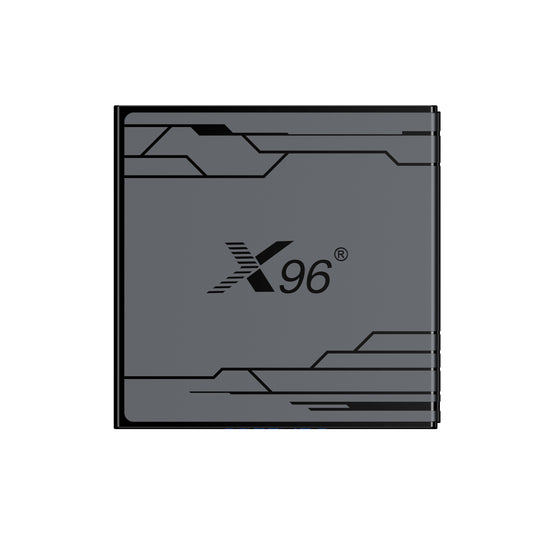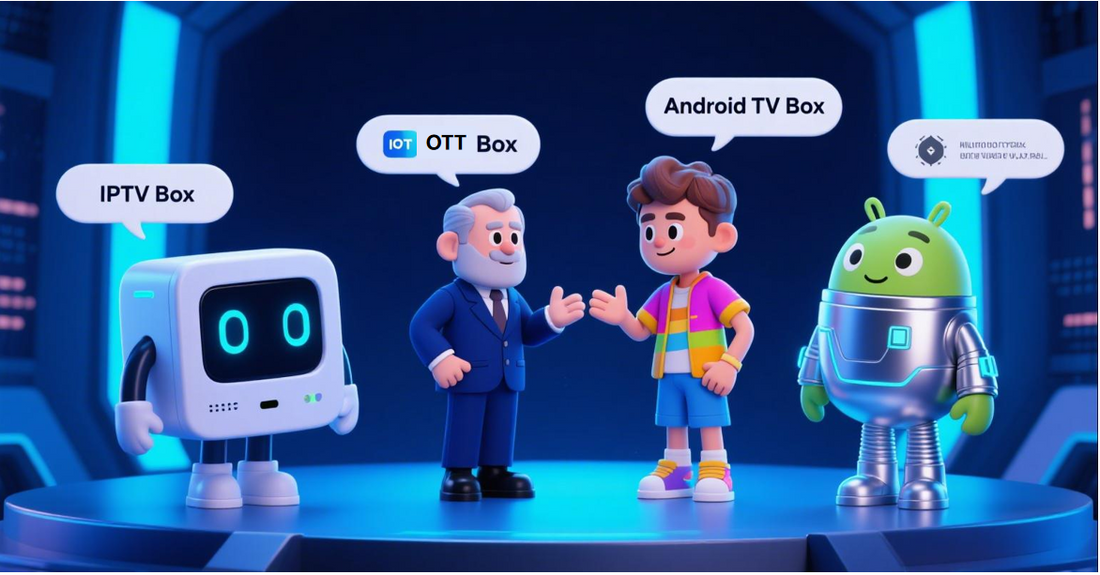
Difference Between IPTV Box, OTT Box and Android TV Box
An IPTV Box delivers live TV channels via a dedicated private network (e.g., from telecom providers), offering broadcast-like stability but locking users to a specific carrier. An OTT Box streams video-on-demand (VOD) and live content over the public internet (e.g., apps like Netflix), providing flexibility but relying on internet speeds. An Android TV Box is a subtype of OTT box running Android TV OS, adding Google services, app stores, and sideloading capabilities for expanded functionality beyond basic streaming.
This article is mainly to answer some questions about OTT Box, IPTV Box, and Android TV Box
1.Can OTT take the place of television?
From a functional perspective, OTT (Over-the-Top) services can indeed take the place of traditional television in several key areas:
1. Content Delivery: OTT services deliver content directly over the internet, eliminating the need for cable or satellite connections. This allows for greater flexibility in how and when viewers access content.
2. On-Demand Access: Unlike traditional television, which operates on a fixed schedule, OTT platforms provide on-demand access to a vast library of content. Viewers can watch what they want, when they want, without being tied to broadcast times.
3. User Interface and Experience: Many OTT platforms offer user-friendly interfaces that enhance the viewing experience. Features such as personalized recommendations, search functionality, and easy navigation make it simpler for users to find and enjoy content.
4. Multi-Device Compatibility: OTT services can be accessed across various devices, including smartphones, tablets, smart TVs, and computers. This multi-device compatibility allows viewers to enjoy content wherever they are, further enhancing convenience.
5. Interactive Features: Some OTT platforms include interactive features, such as social sharing, user-generated content, and community engagement, which traditional television lacks. This interactivity can create a more engaging viewing experience.
6. Cost Flexibility: OTT services often provide various pricing models, including subscription, ad-supported, and pay-per-view options, allowing consumers to choose what best fits their budget and viewing habits.
7. Live Streaming: Many OTT platforms now offer live streaming capabilities, allowing viewers to watch live events, sports, and news broadcasts, similar to traditional TV.
2.Can you install an Android box on a smart TV?
Yes, you can install an Android box on a smart TV, and from a usability perspective, it can enhance your viewing experience in several ways:
1. Expanded Functionality: While smart TVs come with built-in apps and features, an Android box can significantly expand the range of available applications, including those not natively supported by the TV's operating system. This allows for more options in streaming, gaming, and other media consumption.
2. User Interface Customization: Android boxes often provide customizable user interfaces, allowing you to tailor your home screen and app organization to your preferences, enhancing the overall usability.
3. Access to Google Play Store: With an Android box, you gain access to the Google Play Store, which offers a vast selection of apps, games, and services that may not be available on your smart TV. This can include niche streaming services, productivity apps, and more.
4. Improved Performance: Depending on the specifications of the Android box, it may offer better performance compared to the built-in software of some smart TVs, resulting in smoother navigation, quicker loading times, and better overall responsiveness.
5. Regular Updates: Many Android boxes receive regular software updates, ensuring that you have the latest features and security enhancements. This can be particularly beneficial compared to some smart TVs that may not receive frequent updates.
6. Versatile Media Playback: Android boxes often support a wider range of file formats and codecs, allowing you to play various types of media files from USB drives or network storage, which may not be supported by your smart TV.
7. Gaming Capabilities: If you enjoy gaming, an Android box can provide access to a range of games that can be played on your TV, turning it into a more versatile entertainment hub.
3. How to use an Android TV box?
Using an Android TV box is relatively straightforward. Here’s a step-by-step guide from a practical perspective:
1. Unboxing and Setup
- Unbox the Device: Take out the Android TV box, remote control, power adapter, and any included cables (HDMI, etc.).
- Connect to TV: Plug the HDMI cable into the HDMI port on the Android TV box and the other end into an available HDMI port on your TV.
- Power Up: Connect the power adapter to the Android TV box and plug it into a power outlet.
2. Initial Configuration
- Turn on the TV: Switch your TV to the correct HDMI input where the Android TV box is connected.
- Power On the Android Box: Use the remote control to turn on the Android TV box.
- Follow On-Screen Instructions: You’ll be prompted to select your language and connect to your Wi-Fi network. Enter your Wi-Fi password to connect.
3. Setting Up Google Account
- Sign In: If prompted, sign in with your Google account. This step is necessary for accessing the Google Play Store and other Google services.
- Allow Permissions: Grant necessary permissions for apps to function correctly, such as location and access to your device.
4. Navigating the Interface
- Home Screen: Familiarize yourself with the home screen, which typically displays recommended apps, recent content, and categories.
- Use the Remote: Use the remote control to navigate through the interface. You can scroll, select apps, and access settings.
5. Installing Apps
- Open Google Play Store: Navigate to the Google Play Store app on the home screen.
- Search for Apps: Use the search function to find specific apps (e.g., Netflix, YouTube, Hulu).
- Install Apps: Select the app you want and click “Install.” Once installed, the app will appear on your home screen.
6. Using Streaming Services
- Open Installed Apps: Click on the app icon for the streaming service you want to use.
- Sign In: If required, sign in with your account credentials for that service.
- Browse Content: Use the app’s interface to browse and select content to watch.
7. Adjusting Settings
- Access Settings: Navigate to the settings menu (usually represented by a gear icon) to adjust preferences such as display resolution, audio settings, and network connections.
- Update Software: Check for software updates to ensure you have the latest features and security patches.
8. Using Additional Features
- Screen Mirroring: If supported, you can mirror your smartphone or tablet screen to the TV for presentations or viewing photos.
- Gaming: If you enjoy gaming, you can download games from the Play Store or connect a game controller for a better experience.
9. Powering Off
- Turn Off the Box: Use the remote to put the Android TV box into sleep mode or power it off when not in use.
- Turn Off the TV: Don’t forget to turn off your TV as well.
By following these steps, you can effectively set up and use your Android TV box to enjoy a wide range of entertainment options.
4. How to get OTT channels with just a smart TV?
To access OTT channels directly on a smart TV without external devices, leverage the TV’s built-in capabilities. Here’s a technical implementation guide:
1. Use Native TV OS Features
Smart TV platforms (Android TV, webOS, Tizen, etc.) support direct OTT app integration:
- Preinstalled Apps:
- Many TVs come with preloaded apps (e.g., Netflix on Samsung/LG, Prime Video on Sony).
- Launch directly from the home screen.
- Official App Store:
- Access the TV’s app store (e.g., Google Play Store on Android TV, LG Content Store).
- Search/download verified OTT apps (e.g., Disney+, Hulu, BBC iPlayer, HBO Max).
- System Updates:
- Ensure TV firmware is updated (via Settings > Support > Software Update) for app compatibility.
2. Sideload Unofficial Apps (Advanced)
For Android TVs only:
1. Enable Settings > Security > Unknown Sources.
2. Download APK files from trusted sources (e.g., APKMirror) via the TV browser.
3. Install file manager apps (e.g., "Send Files to TV") to transfer/install APKs.
Note: Risk of malware; verify app authenticity.
3. Screen Mirroring/Casting
Use companion devices temporarily to cast content:
- Google Cast (Chromecast built-in):
- Tap the Cast icon in mobile apps (YouTube, Spotify) → Select TV.
- Miracast (Samsung/LG):
- Enable Screen Sharing on TV → Cast from compatible Windows/Android devices.
- Apple AirPlay:
- Supported on newer Samsung/LG/Sony TVs: Swipe down on iOS → Screen Mirroring.
4. Web Browser Access
For OTT services without dedicated apps:
1. Open the TV’s web browser (e.g., Samsung Internet, Web Browser on Android TV).
2. Navigate to OTT websites (e.g., Peacock, Pluto TV).
3. Bookmark sites for quick access.
Troubleshooting
- App Crashes: Clear cache/data (Settings > Apps > [App Name] > Clear Cache).
- Geo-Restrictions: Use a TV-compatible VPN (e.g., sideload "ExpressVPN" on Android TV).
- Input Lag: Disable motion smoothing (Settings > Picture > Expert Settings).
Pro Tip: For unsupported platforms (e.g., Roku-only apps), use the "Smart View" feature (Samsung) or "Quick Share" (LG) to mirror from a PC.
No external hardware is needed if the TV’s OS and network environment are properly configured. Always prioritize official apps for security and performance.
5.I own an a smart TV. Do I still need an Android box?
Whether you need an Android TV box in addition to your smart TV depends on your specific needs and the capabilities of your smart TV. Here are some factors to consider:
1. Smart TV Features
- Built-in Apps: If your smart TV already has the apps you want (like Netflix, Hulu, Amazon Prime Video, etc.), you may not need an Android box.
- Operating System: Some smart TVs run on proprietary operating systems, which may limit app availability compared to Android TV.
2. Performance
- Speed and Responsiveness: If your smart TV is slow or has a laggy interface, an Android box might provide a smoother experience.
- Updates: Android boxes often receive more frequent updates, which can improve functionality and security.
3. Content Availability
- App Compatibility: Some OTT apps might not be available on your smart TV’s platform. An Android box typically has access to a wider range of apps.
- Customization: Android boxes can allow for more customization and access to third-party apps that may not be available on your TV.
4. Gaming and Additional Features
- Gaming: If you want to play Android games on your TV, an Android box can provide access to a broader gaming library.
- Screen Mirroring and Casting: While many smart TVs support these features, an Android box may offer enhanced options.
5. User Interface
- Navigation: Some users prefer the Android TV interface, which might be more user-friendly than their TV’s interface.
6. Price and Budget
- Cost Consideration: If your smart TV meets your needs, investing in an Android box might not be necessary. However, if you want to expand your content options and improve performance, it could be worth the investment.
6. Difference Between IPTV Box, OTT Box and Android TV Box. IPTV Box VS Smart TV VS OTT Box VS Android Box
The key differences between IPTV boxes, OTT boxes, and Android TV boxes lie in their network transmission methods, content delivery models, licensing requirements, and technical capabilities. Here's a structured comparison based on their core characteristics:
1. Network Transmission & Infrastructure
- IPTV Box:
- Uses a dedicated private network managed by telecom operators (e.g., China Telecom, Comcast) .
- Delivers content via IP multicast over a closed system (e.g., fiber-optic lines), ensuring bandwidth isolation from public internet traffic .
- Example: Requires binding to a specific broadband provider (e.g., a China Unicom IPTV box won’t work on China Telecom’s network) .
-OTT Box:
- Relies on the public internet (broadband/WiFi) .
- Streams content via HTTP/HTTPS, making it susceptible to network congestion and variable speeds .
- Android TV Box:
- A subset of OTT boxes running the Android TV OS, leveraging public internet but with enhanced app flexibility .
2. Licensing & Regulation
- IPTV:
- Requires government licenses (e.g., 13 IPTV licenses in China, including CCTV and provincial broadcasters) .
- Operated exclusively by telecom carriers; content is heavily regulated .
- OTT:
- Licensed to 7 internet platforms in China (e.g., Mango TV, BesTV) .
- Combines licensed content with video-site partnerships (e.g., iQiyi, Tencent Video) .
- Android TV Box:
- Follows OTT regulations but adds Google’s certification for Play Store access (non-certified boxes may lack DRM/updates) .
3. Technical Performance
- Stability:
- IPTV: Near-zero buffering due to QoS-guaranteed private networks .
- OTT/Android TV: Prone to lag during peak internet hours; requires >25 Mbps for 4K .
- Hardware:
- IPTV: Basic specs (e.g., 1GB RAM), utilitarian design .
- OTT/Android TV: Higher-end chips (e.g., Amlogic S922X), 4K HDR support, sleek designs (e.g., Xiaomi Mi Box) .
- DRM Support:
- OTT/Android TV: Requires Widevine L1 for HD streaming (e.g., Netflix) .
- IPTV: Uses proprietary DRM within closed networks.
4. Cost & Accessibility
- IPTV:
- Often bundled with broadband (free first year, then subscription fees) .
- Recurring costs for premium channels .
- OTT/Android TV:
- Low upfront device cost (e.g., $30–$100) but fragmented subscriptions (e.g., separate fees for iQiyi/Tencent VIP) .
- Ad-supported free content common .