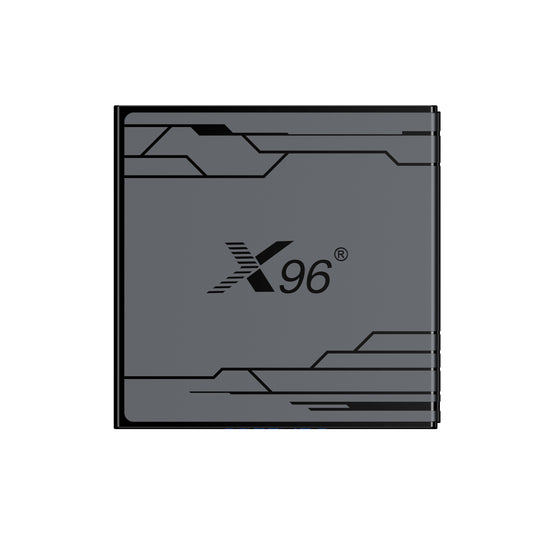Android TV Box Games?——Can an Android TV Box Support Android Games?
Android TV Boxes are transforming the gaming landscape by seamlessly integrating gaming and streaming capabilities. With a vast library of games available and support for external controllers, these android tv games provide an immersive experience that elevates home entertainment.
In this blog, we'll explore the exciting world of gaming on Android TV Boxes, highlighting their features, popular titles, and what makes them a must-have for gamers.
What's Android TV Box Games?
Android TV Box games refer to a diverse range of video games that are designed to be played on Android TV Boxes, which are multimedia devices that connect to your television and operate on the Android operating system. These games leverage the capabilities of the Android platform, offering a wide selection that caters to various tastes and preferences, from casual mobile games to more intricate and immersive titles.
One of the key advantages of Android TV Box games is their accessibility. Users can easily download games from the Google Play Store, which features a vast library of options across multiple genres, including action, adventure, puzzle, role-playing, and strategy games. Many of these games are optimized for big-screen play, providing enhanced graphics and user interfaces that make gaming more enjoyable on a television.
Additionally, Android TV Boxes often support external controllers, allowing for a more console-like gaming experience. Players can connect Bluetooth gamepads or use their smartphones as controllers, which enhances gameplay and comfort. Some games even support multiplayer modes, enabling friends and family to join in on the fun.
The rise of Android TV Box games has transformed the way people engage with gaming at home, as these devices not only serve as streaming hubs for movies and TV shows but also as versatile gaming platforms. In this blog, we will delve deeper into the world of Android TV Box games, exploring popular titles, the advantages of gaming on these devices, and tips for maximizing your gaming experience at home. Whether you’re a casual gamer or a dedicated enthusiast, Android TV Box games offer an exciting and accessible way to enjoy gaming on the big screen.
Can an Android TV box support Android games?
Yes, an Android TV box can support Android games. These devices run on the Android operating system, which means they are compatible with a wide range of games available on the Google Play Store. Users can download and install games just like they would on a smartphone or tablet.
However, there are a few considerations to keep in mind:
1. Game Compatibility: Not all Android games are optimized for TV use, so some games may not provide the best experience on a larger screen. Many games are designed with touch controls in mind, which may not translate well to a TV environment.
2. Input Methods: While some games can be played using the remote control that comes with the Android TV box, many players prefer using external game controllers for a more comfortable and responsive gaming experience. Many Android TV boxes support Bluetooth controllers, enhancing gameplay.
3. Performance: The performance of games on an Android TV box can vary based on the device's specifications. Higher-end boxes with better processors and more RAM will generally provide a smoother gaming experience.
4. Streaming and Cloud Gaming:Some Android TV boxes also support cloud gaming services, allowing users to play more resource-intensive games without needing powerful hardware. Services like Google Stadia, NVIDIA GeForce NOW, or Xbox Cloud Gaming can be accessed on these devices.
In summary, Android TV boxes can effectively support Android games, offering a unique way to enjoy gaming on the big screen, provided that users consider compatibility, input methods, and performance factors.
Where can I download Android TV games?
Sure! Here are the detailed steps to download games on your Android TV box:
1. Downloading Games from the Google Play Store
Steps:
1. Turn on Your Android TV Box: Ensure your device is connected to the TV and powered on.
2. Locate the Google Play Store: On the home screen, use your remote to navigate to the “Apps” section and find the Google Play Store icon.
3. Browse or Search for Games:
- Browse: In the Google Play Store, select the “Games” category to see recommended games and various categories.
- Search: If you have a specific game in mind, use the search function on your remote to enter the game name.
4. Select a Game: Click on the game you’re interested in to open its details page.
5. Download the Game: Click the “Install” button and wait for the game to download and install.
6. Launch the Game: Once installed, you can find the game in your “Apps” list and click to start playing.
2. Downloading Games from the Amazon Appstore
Steps:
1. Install the Amazon Appstore (if not already installed):
- Open the Google Play Store, search for “Amazon Appstore,” and install it.
2. Open the Amazon Appstore: Find and open the Amazon Appstore app.
3. Log in to Your Account: Sign in with your Amazon account or create a new one if you don’t have an account.
4. Browse or Search for Games: In the app, browse or use the search feature to find the game you want to download.
5. Download the Game: Click on the game, then select the “Download” or “Get” button and wait for it to install.
6. Launch the Game: Find the game in your “Apps” list and click to start playing.
3. Downloading APK Files
Steps:
1. Enable Unknown Sources:
- Go to “Settings” > “Security & Restrictions” > “Unknown Sources” and allow installations from unknown sources.
2. Use a Browser to Download APK:
- Open the browser on your Android TV box and visit a trusted APK download website (like APKMirror).
- Search for the game you want and download the APK file.
3. Install the APK File:
- Once downloaded, open a file manager and locate the downloaded APK file.
- Click on the APK file and follow the prompts to complete the installation.
4. Launch the Game: After installation, find the game in your “Apps” list and start playing.
4. Using Game Streaming Services
Steps:
1. Download a Streaming Service App:
- Open the Google Play Store, search for and install the game streaming service you want (like Google Stadia, NVIDIA GeForce NOW).
2. Register or Log in to Your Account: Open the app and log in with your account or register for a new one as prompted.
3. Browse the Game Library: Explore the available games in the app.
4. Launch a Game: Select the game you want to play, click to start, and follow the prompts to begin gaming.
5. Using Emulators to Download Classic Games
Steps:
1. Download an Emulator:
- Search for and install an emulator (like RetroArch) from the Google Play Store.
2. Obtain ROM Files:
- Find ROM files for classic games from reputable sources online, ensuring you choose legal options.
3. Load the ROM File:
- In the emulator, find the “Load ROM” option and select the downloaded ROM file.
4. Start Playing: Follow the emulator’s instructions to begin playing the game.